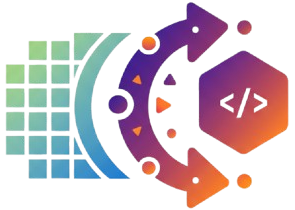How to Filter, Sort, and Query Your Google Sheet API (Like a Real Database)
🔍 How to Filter, Sort, and Query Your Google Sheet API (Like a Real Database)
If you’re using SheetToAPI, you’re not just turning a Google Sheet into a static JSON —
you’re getting a fully dynamic data API with real database-like features.
In this guide, you’ll learn how to use:
- ✅ Filtering
- 🔎 Search
- 🔢 Pagination
- 🧩 Column selection
- ↕️ Sorting
All with simple query parameters — no code changes required.
⚙️ Example Endpoint
When you connect your sheet to SheetToAPI, you get a live endpoint like this:
GET https://api.sheettoapi.com/api/v1/data/{your-endpoint-name}By adding query parameters, you can transform this into a powerful queryable API.
⚠️ Important Note:
If you use query parameters likepage,pageSize,sortBy,search, orfilter, and you do not specify thesheetparameter, the API will automatically use the first sheet in your spreadsheet.
To target a specific sheet, always include?sheet=Your%20Sheet%20Name(URL-encoded if it contains spaces or special characters).
Example:?sheet=Customer%20Identity&page=1&pageSize=50&sortBy=createdAt
1️⃣ Filtering Data
Filter your sheet rows by any column name.
For example, if your sheet has a Status column:
GET https://api.sheettoapi.com/api/v1/data/products?Status=ActiveYou can even combine multiple filters:
GET https://api.sheettoapi.com/api/v1/data/products?Status=Active&Category=Electronics2️⃣ Searching Across All Columns
Want to find a specific keyword anywhere in your sheet? Use the search parameter:
GET https://api.sheettoapi.com/api/v1/data/users?search=johnThis performs a case-insensitive search across all columns:
Perfect for building search bars or quick lookups in dashboards.
3️⃣ Selecting Specific Columns
You don’t always need all columns — reduce payload with the fields parameter:
GET https://api.sheettoapi.com/api/v1/data/users?fields=Name,Email4️⃣ Sorting Data
Sort your rows using sortBy and sortOrder:
GET https://api.sheettoapi.com/api/v1/data/orders?sortBy=Date&sortOrder=descIf the column doesn’t exist, the API returns a 400 error:
{
"error": "Column Date not found"
}5️⃣ Pagination
Control how many rows are returned per page using page and pageSize:
GET https://api.sheettoapi.com/api/v1/data/sales?page=2&pageSize=25Response metadata includes:
{
"sheetName": "sales",
"page": 2,
"pageSize": 25,
"totalPages": 10,
"totalRows": 245
}This makes client-side pagination easy in React, Vue, or any framework.
6️⃣ Combine All Query Parameters
You can combine filters, search, sorting, column selection, and pagination in one request:
GET https://api.sheettoapi.com/api/v1/data/users?Status=Active&search=john&sortBy=JoinDate&sortOrder=desc&page=1&pageSize=20&fields=Name,Email,JoinDateYour API now behaves like a real database, with flexible querying directly from Google Sheets.
🔐 Summary
Using SheetToAPI’s query parameters, you can:
- Filter by any column
- Search across all data
- Sort results ascending or descending
- Select only the columns you need
- Paginate results for large datasets
All without writing a backend. Your Google Sheet becomes a dynamic, queryable data source.
🚀 Try It Yourself
Start turning your Google Sheet into a powerful REST API today: SheetToAPI
Pikebyte.dev
Expert contributor sharing insights and best practices for building with SheetToAPI.
Ready to build?
Start using SheetToAPI today and turn your spreadsheets into powerful APIs.
Explore Documentation